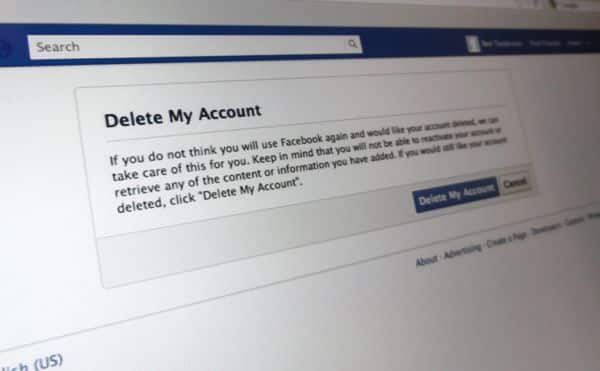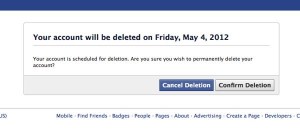Here are some tweaks which will help you to Boost up your
PC, Windows sets the initial minimum size of the paging file at
the amount of random access memory (RAM) installed on
your computer plus 300 megabytes (MB), and the maximum
size at 3 times the amount of RAM installed on your
computer & helps to Boost up your Pc speed...
Follow This Steps & Change Virtual Memory...
Steps:
Go to Run Type Sysdm.cpl
on right side, click Advanced tab.
On the Advanced tab, under Performance, click Settings.
Click the Advanced tab, and then, under Virtual memory, click Change
Clear the Automatically manage paging file size for alldrives check box
Under Drive [Volume Label], click the drive that contains
the paging file you want to change.
Click Custom size, type a new size in megabytes in the
Initial size (MB) orMaximum size (MB) box, click Set,
and then click OK.
Here are some screen shots to make it easy
Thanks